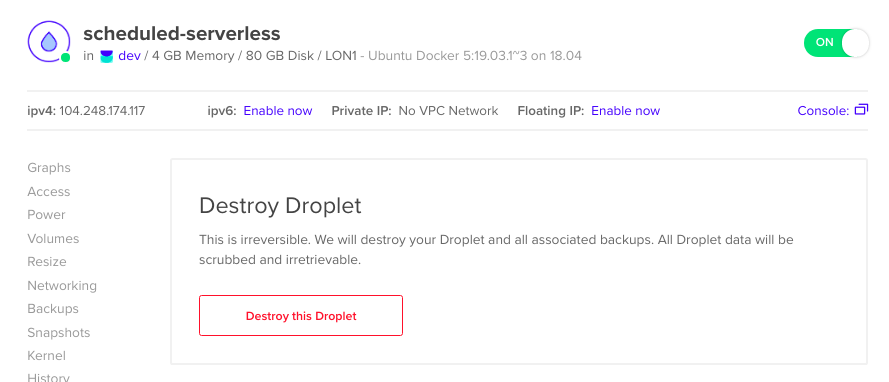Automatically restart docker containers after reboot
Creating a cloud server and the service that restarts a web app when rebooted.
- The Problem
- The Solution
The Problem
As part of Covid-19 relief, DigitalOcean donated some free credit for me to work on a local food delivery scheme.
I need to get most value for money by making that credit go as far as possible. It would also be nice to minimise power consumption.
The Solution
The server should be powered-down outside of operating hours and turned back on before start of business. This can be done using the cloud provider's control panel.
To avoid manual work starting the web app, a service is needed to bring the containers back online when the droplet is swtiched on.
Covered in this article is the process for using the DigitalOcean API to create a droplet with the requisite user_data for creating the systemd service to start containers at boot time.
TLDR; Have a look at the companion repo.. It contains an example dockerized web app and the shell scripts for starting containers and creating the service.
Not covered in this article is the process to automate the power down and up to a schedule. This is covered in a subsequent article.
Prerequisites
- A Digital Ocean account (free trial available)
- Generate an access token for accessing the DigitalOcean API
-
Add the token to your environment
$ export DIGITAL_OCEAN_ACCESS_TOKEN=XXXXXXXX -
jqinstalled to format JSON responses- Download JQ for your OS
Create a DigitalOcean droplet (optional)
If you already have a web server, with an app, move to section, 'Create a systemd service.'
If you do not already have a web server, launch a Droplet with requisite SSH access.
cURL to create the droplet
This cURL statement creates an Ubuntu 18.04 server in London. The user_data key in the payload is used for defining various statements to execute once the server is created. In this case we are cloning the repo containing the dockerized app, starting it, and creating the systemd service to restart the app when the server boots up.
$ curl -X POST \
-H 'Content-Type: application/json' \
-H 'Authorization: Bearer '$DIGITAL_OCEAN_ACCESS_TOKEN'' \
-d '{"name":"scheduled-serverless","region":"lon1","size":"s-2vcpu-4gb","image":"docker-18-04", "user_data":
"#!/bin/bash
apt-get update
apt-get upgrade -y
git clone https://github.com/jonwhittlestone/scheduled-serverless-startup.git /root/scheduled-serverless-startup
sh /root/scheduled-serverless-startup/start-containers.sh
sh /root/scheduled-serverless-startup/create-service.sh"}' \
"https://api.digitalocean.com/v2/droplets"
SSH into your new droplet
You will be emailed your root password. After you SSH in using the provided password, you will be asked to change it.
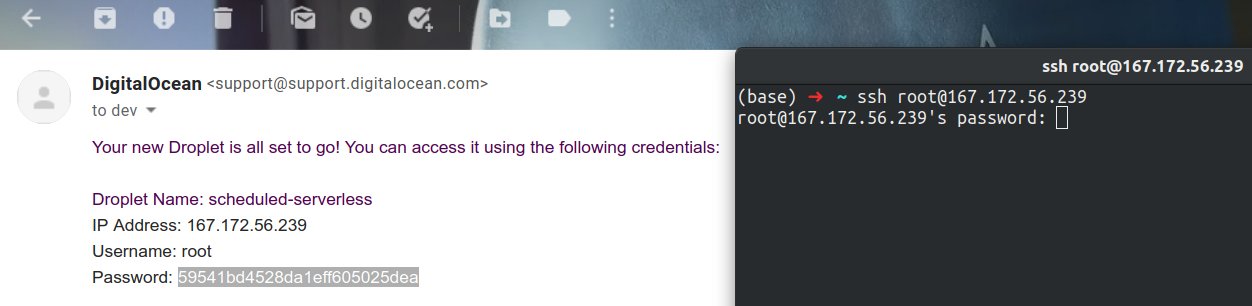
Test the web app is running
The app is running with Docker on port 80, so it's simply a case of:
root@scheduled-serverless:~# curl localhost
A Howapped Project.
Test the service is running
Restart your server with
root@scheduled-serverless:~# sudo reboot
And then ssh and repeat the cURL statement to the web service
(base) ➜ ~ ssh root@167.172.56.239 curl localhost
root@167.172.56.239's password:
% Total % Received % Xferd Average Speed Time Time Time Current
Dload Upload Total Spent Left Speed
0 0 0 0 0 0 0 0 --:--:-- --:--:-- --:--:-- 0
A Howapped Project.
100 22 100 22 0 0 1294 0 --:--:-- --:--:-- --:--:-- 1294Create a systemd service
Ubuntu's init system is called systemd and various flavours of Linux may have differing init systems.
Scripting the starting of the web app
We need to define what should be automated which is starting the containers.
In this case, I have an example dockerized app defined in the companion repo, so let's clone that.
If this directory is present (because it has been previously cloned), then just pull the latest changes.
#!/bin/bash
if [ -d "/root/scheduled-serverless-startup" ]
then
git pull origin master
else
cd /root/scheduled-serverless-startup
git clone https://github.com/jonwhittlestone/scheduled-serverless-startup.git /root/scheduled-serverless-startup
fi
cd /root/scheduled-serverless-startup/app
docker-compose up -dLastly, we start containers with docker-compose
Using systemctl to enable the service
Using the interface systemctl we can manage the init system. Each service is called a unit file. This means loading a service, enabling at boot and restarting.
On an Ubuntu system, you may inspect the running services:
$ systemctl status | head
● madebyjon
State: running
Jobs: 0 queued
Failed: 0 units
Since: Mon 2020-06-08 05:56:42 BST; 1 day 2h ago
CGroup: /
├─3770 bpfilter_umh
├─user.slice
│ └─user-1000.slice
│ ├─user@1000.serviceThe following shell script creates the unit file, enables it at boot and starts the service.
#!/bin/bash
touch /etc/systemd/system/howapped.service
cat > /etc/systemd/system/howapped.service<<-EOF
[Unit]
Description=HowappedProjectStartOnBoot
After=network.target
[Service]
Type=simple
User=root
WorkingDirectory=/root/scheduled-serverless-startup
ExecStart=/bin/sh /root/scheduled-serverless-startup/start-containers.sh
Restart=on-abort
[Install]
WantedBy=multi-user.target
EOF
systemctl daemon-reload
systemctl enable howapped.service
systemctl restart howapped.serviceEnable the systemd service
The below excerpt verifies we have the working directory created.
root@scheduled-serverless:~/scheduled-serverless-startup# ls
README.md app create-service.sh
Vagrantfile cloud-config.yaml start-containers.sh
root@scheduled-serverless:~/scheduled-serverless-startup# pwd
/root/scheduled-serverless-startupAnd this runs the shell script to create the unit file and enable it.
root@scheduled-serverless:~/scheduled-serverless-startup# sh create-service.sh
Created symlink /etc/systemd/system/multi-user.target.wants/howapped.service → /etc/systemd/system/howapped.service.Test it
We will use the CURL statement to find the ID of our droplet, so that we can then use a CURL statement to power down the machine.
$ curl \
-H 'Content-Type: application/json' \
-H 'Authorization: Bearer '$DIGITAL_OCEAN_ACCESS_TOKEN'' \
"https://api.digitalocean.com/v2/droplets?name=scheduled-serverless" | jq '.droplets[] | {id:.id, name:.name, status: .status}'
{
"id": 195393249,
"name": "scheduled-serverless",
"status": "on"
}
# power it down
$ curl -X POST \
-H 'Content-Type: application/json' \
-H 'Authorization: Bearer '$DIGITAL_OCEAN_ACCESS_TOKEN'' \
-d '{"type":"power_off"}' \
"https://api.digitalocean.com/v2/droplets/195393249/actions" | jq '.[] | {id:.id, status:.status, type:.type}'We power it back up:
$ curl -X POST \
-H 'Content-Type: application/json' \
-H 'Authorization: Bearer '$DIGITAL_OCEAN_ACCESS_TOKEN'' \
-d '{"type":"power_on"}' \
"https://api.digitalocean.com/v2/droplets/195393249/actions" | jq '.[] | {id:.id, status:.status, type:.type}'
{
"id": 953153688,
"status": "in-progress",
"type": "power_on"
}And verify our app is running.
$ ssh root@104.248.174.117 curl localhost
root@104.248.174.117's password:
% Total % Received % Xferd Average Speed Time Time Time Current
Dload Upload Total Spent Left Speed
0 0 0 0 0 0 0 0 --:--:-- --:--:-- --:--:-- 0
A Howapped Project.